Go Back
Step-by-Step Guide: Setting up CODEOWNERS for DevOps Engineers

cofounder
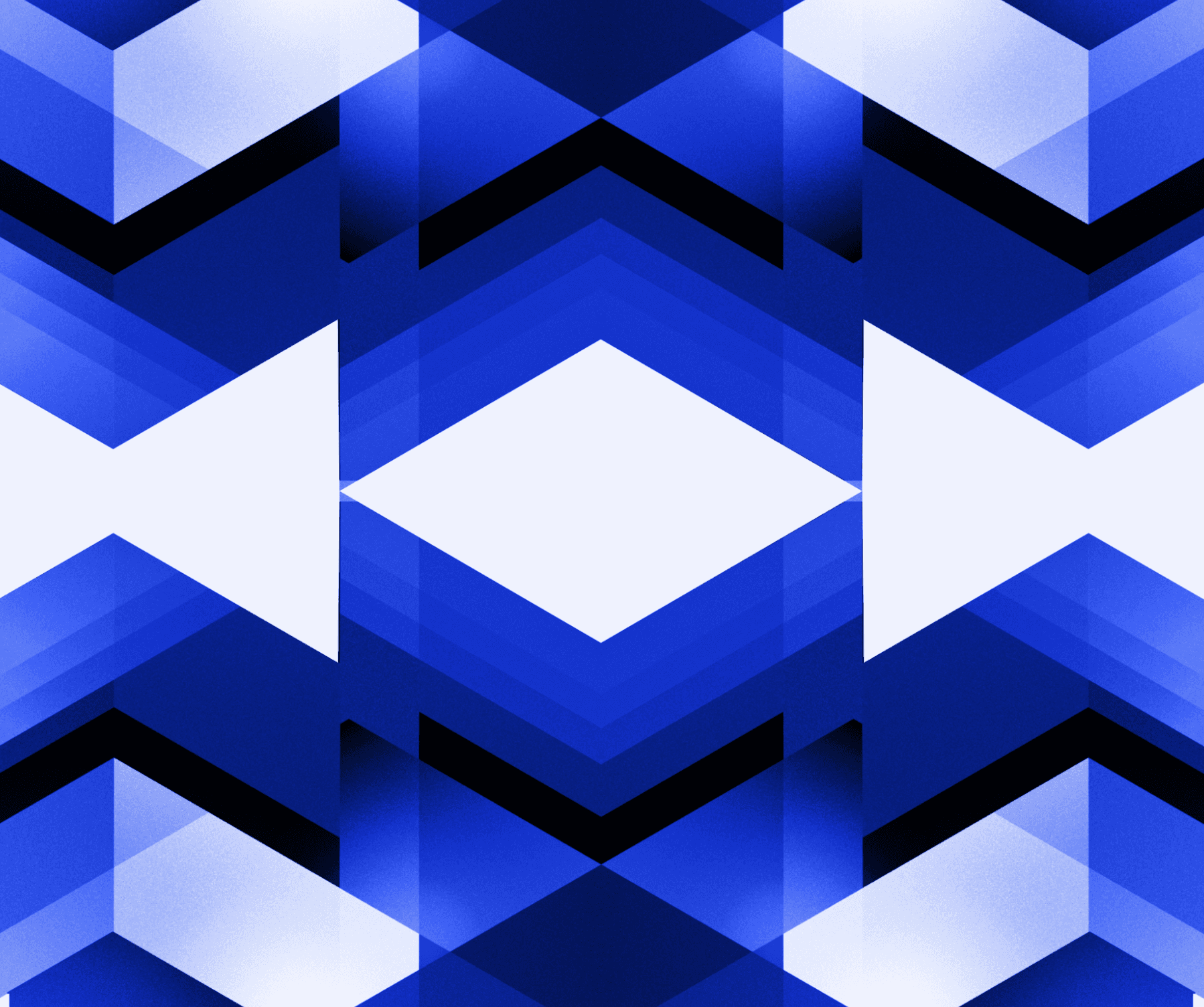
The CODEOWNERS file is a powerful tool that helps engineering & DevOps engineers streamline their workflow and ensure code is reviewed by those who understand it best, leading to increases in code quality and reliability. This step-by-step guide will walk you through the process of setting up a CODEOWNERS file for the first time in your repository, enabling effective code review and collaboration.
Step 1: Understand the Purpose of CODEOWNERS
Before diving into the setup process, it's crucial to understand the purpose of the CODEOWNERS file. CODEOWNERS allow you to define specific individuals or teams responsible for reviewing and approving code changes within a repository. This promotes accountability, efficient code review, and streamlined workflow. Notably as part of various compliance frameworks, like SOC 2, protected branches must be enabled and CODEOWNERS files can help companies stay compliant while also getting the right team or individuals to review changes and maintain a strong security posture.
Step 2: Navigate to Your Repository
Access your repository on the hosting platform (such as GitHub or GitLab) and ensure you have the necessary access permissions to modify repository settings if you plan to implement this yourself. Navigate to the root directory of the repository.
Step 3: Create CODEOWNERS File
If you have access permissions you can create a file called CODEOWNERS within the root directory of your repository directly within the repository interface. We’d recommend you follow proper git flow and create a file and commit it via your usual software development lifecycle.
Step 4: Define Ownership Rules
Open the CODEOWNERS file and start defining the ownership rules using a specific syntax supported by your hosting platform (here’s GitHub and GitLabs docs). Each rule consists of a pattern and a list of users, teams, or email addresses. For example, to assign ownership to an individual user, use the @username syntax. To assign ownership to a team, use @teamname. Consult the documentation of your hosting platform for the specific syntax you should use.
Step 5: Specify Ownership for Specific Files or Directories
Specify the ownership for files or directories by adding corresponding patterns in the CODEOWNERS file. For example, if you want a specific team or individual to have ownership of a directory, add a line that associates the pattern with the ownership. The patterns can be exact file names or use wildcard characters to define multiple files. Remember to use the syntax specified by your hosting platform.
Step 6: Commit and Push Changes
Once you have defined the ownership rules, save the CODEOWNERS file and commit the changes. Push the changes to the remote repository.
Step 7: Test CODEOWNERS File
To test if the CODEOWNERS file is working as intended, create a new pull request or submit a code change that matches the ownership rules defined in the CODEOWNERS file. The appropriate user or team should receive a notification to review and approve the changes.
Step 8: Review and Update Ownership Rules
Regularly review and update the CODEOWNERS file as the project evolves or team assignments change. Maintaining an up-to-date CODEOWNERS file ensures that code review responsibilities are properly allocated within the team.
Wrapping up:
Setting up a CODEOWNERS file is a great step for DevOps engineers, as it establishes an efficient and accountable code review process within the repository. It also supports the extended team by knowing who to speak to for incident response, application security needs, or to support you on getting a diff approved for an enhancement. By following this step-by-step guide, you now have a clear understanding of how to set up a CODEOWNERS file for the first time.
How do I know who owns what?
If you want to leverage the capabilities of code ownership and CODEOWNERS files but aren’t sure who is actually responsible for all your repositories, folders, and files, getting started can be complicated. At EchoLayer we’ve built AI capabilities that automatically understand who should own any given filepath and can help you bootstrap your CODEOWNERS files, book a demo with us and we’re happy to get you started with a free analysis and file for your repositories.
Go Back
Step-by-Step Guide: Setting up CODEOWNERS for DevOps Engineers

cofounder
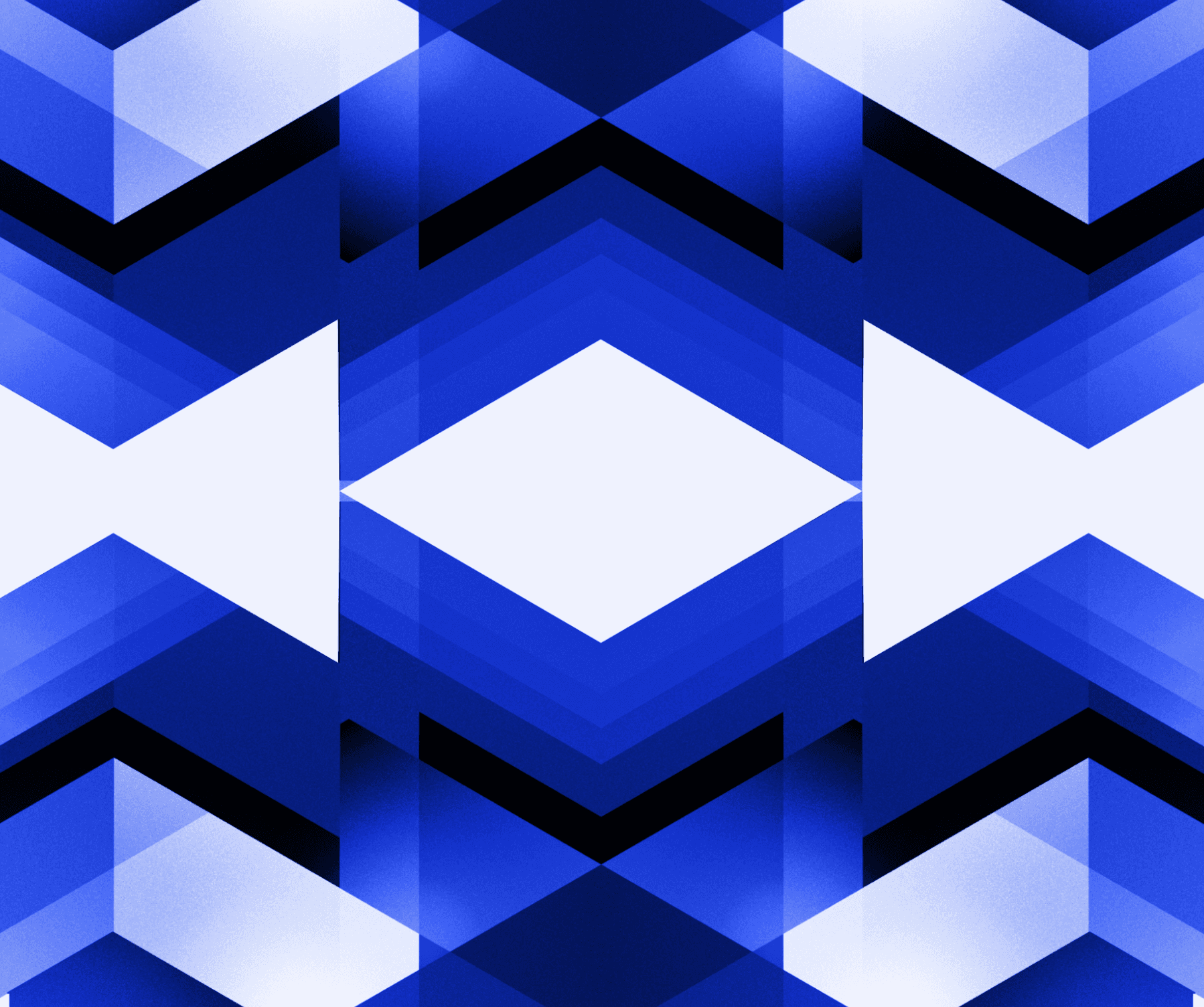
The CODEOWNERS file is a powerful tool that helps engineering & DevOps engineers streamline their workflow and ensure code is reviewed by those who understand it best, leading to increases in code quality and reliability. This step-by-step guide will walk you through the process of setting up a CODEOWNERS file for the first time in your repository, enabling effective code review and collaboration.
Step 1: Understand the Purpose of CODEOWNERS
Before diving into the setup process, it's crucial to understand the purpose of the CODEOWNERS file. CODEOWNERS allow you to define specific individuals or teams responsible for reviewing and approving code changes within a repository. This promotes accountability, efficient code review, and streamlined workflow. Notably as part of various compliance frameworks, like SOC 2, protected branches must be enabled and CODEOWNERS files can help companies stay compliant while also getting the right team or individuals to review changes and maintain a strong security posture.
Step 2: Navigate to Your Repository
Access your repository on the hosting platform (such as GitHub or GitLab) and ensure you have the necessary access permissions to modify repository settings if you plan to implement this yourself. Navigate to the root directory of the repository.
Step 3: Create CODEOWNERS File
If you have access permissions you can create a file called CODEOWNERS within the root directory of your repository directly within the repository interface. We’d recommend you follow proper git flow and create a file and commit it via your usual software development lifecycle.
Step 4: Define Ownership Rules
Open the CODEOWNERS file and start defining the ownership rules using a specific syntax supported by your hosting platform (here’s GitHub and GitLabs docs). Each rule consists of a pattern and a list of users, teams, or email addresses. For example, to assign ownership to an individual user, use the @username syntax. To assign ownership to a team, use @teamname. Consult the documentation of your hosting platform for the specific syntax you should use.
Step 5: Specify Ownership for Specific Files or Directories
Specify the ownership for files or directories by adding corresponding patterns in the CODEOWNERS file. For example, if you want a specific team or individual to have ownership of a directory, add a line that associates the pattern with the ownership. The patterns can be exact file names or use wildcard characters to define multiple files. Remember to use the syntax specified by your hosting platform.
Step 6: Commit and Push Changes
Once you have defined the ownership rules, save the CODEOWNERS file and commit the changes. Push the changes to the remote repository.
Step 7: Test CODEOWNERS File
To test if the CODEOWNERS file is working as intended, create a new pull request or submit a code change that matches the ownership rules defined in the CODEOWNERS file. The appropriate user or team should receive a notification to review and approve the changes.
Step 8: Review and Update Ownership Rules
Regularly review and update the CODEOWNERS file as the project evolves or team assignments change. Maintaining an up-to-date CODEOWNERS file ensures that code review responsibilities are properly allocated within the team.
Wrapping up:
Setting up a CODEOWNERS file is a great step for DevOps engineers, as it establishes an efficient and accountable code review process within the repository. It also supports the extended team by knowing who to speak to for incident response, application security needs, or to support you on getting a diff approved for an enhancement. By following this step-by-step guide, you now have a clear understanding of how to set up a CODEOWNERS file for the first time.
How do I know who owns what?
If you want to leverage the capabilities of code ownership and CODEOWNERS files but aren’t sure who is actually responsible for all your repositories, folders, and files, getting started can be complicated. At EchoLayer we’ve built AI capabilities that automatically understand who should own any given filepath and can help you bootstrap your CODEOWNERS files, book a demo with us and we’re happy to get you started with a free analysis and file for your repositories.
Go Back
Step-by-Step Guide: Setting up CODEOWNERS for DevOps Engineers

cofounder
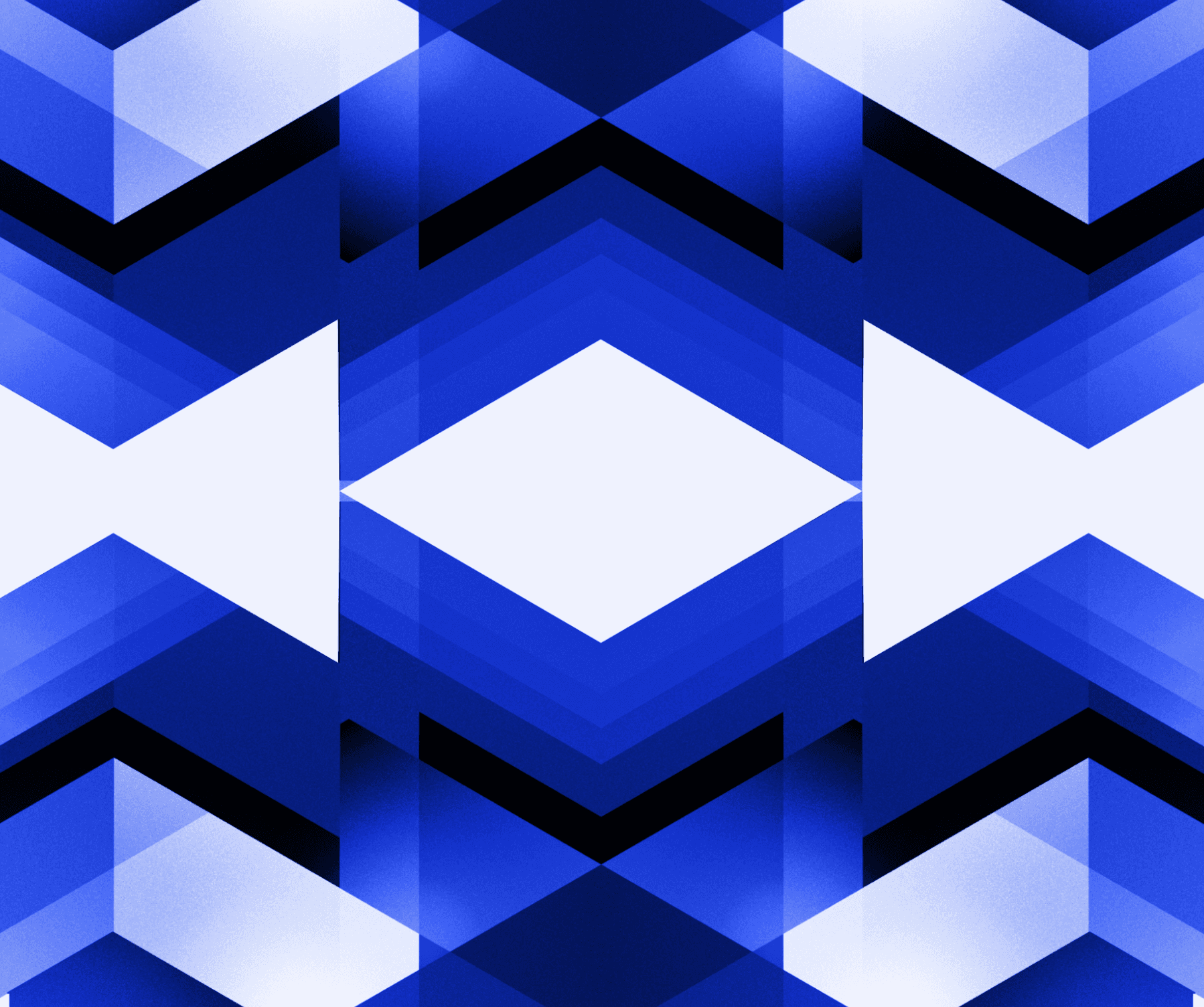
The CODEOWNERS file is a powerful tool that helps engineering & DevOps engineers streamline their workflow and ensure code is reviewed by those who understand it best, leading to increases in code quality and reliability. This step-by-step guide will walk you through the process of setting up a CODEOWNERS file for the first time in your repository, enabling effective code review and collaboration.
Step 1: Understand the Purpose of CODEOWNERS
Before diving into the setup process, it's crucial to understand the purpose of the CODEOWNERS file. CODEOWNERS allow you to define specific individuals or teams responsible for reviewing and approving code changes within a repository. This promotes accountability, efficient code review, and streamlined workflow. Notably as part of various compliance frameworks, like SOC 2, protected branches must be enabled and CODEOWNERS files can help companies stay compliant while also getting the right team or individuals to review changes and maintain a strong security posture.
Step 2: Navigate to Your Repository
Access your repository on the hosting platform (such as GitHub or GitLab) and ensure you have the necessary access permissions to modify repository settings if you plan to implement this yourself. Navigate to the root directory of the repository.
Step 3: Create CODEOWNERS File
If you have access permissions you can create a file called CODEOWNERS within the root directory of your repository directly within the repository interface. We’d recommend you follow proper git flow and create a file and commit it via your usual software development lifecycle.
Step 4: Define Ownership Rules
Open the CODEOWNERS file and start defining the ownership rules using a specific syntax supported by your hosting platform (here’s GitHub and GitLabs docs). Each rule consists of a pattern and a list of users, teams, or email addresses. For example, to assign ownership to an individual user, use the @username syntax. To assign ownership to a team, use @teamname. Consult the documentation of your hosting platform for the specific syntax you should use.
Step 5: Specify Ownership for Specific Files or Directories
Specify the ownership for files or directories by adding corresponding patterns in the CODEOWNERS file. For example, if you want a specific team or individual to have ownership of a directory, add a line that associates the pattern with the ownership. The patterns can be exact file names or use wildcard characters to define multiple files. Remember to use the syntax specified by your hosting platform.
Step 6: Commit and Push Changes
Once you have defined the ownership rules, save the CODEOWNERS file and commit the changes. Push the changes to the remote repository.
Step 7: Test CODEOWNERS File
To test if the CODEOWNERS file is working as intended, create a new pull request or submit a code change that matches the ownership rules defined in the CODEOWNERS file. The appropriate user or team should receive a notification to review and approve the changes.
Step 8: Review and Update Ownership Rules
Regularly review and update the CODEOWNERS file as the project evolves or team assignments change. Maintaining an up-to-date CODEOWNERS file ensures that code review responsibilities are properly allocated within the team.
Wrapping up:
Setting up a CODEOWNERS file is a great step for DevOps engineers, as it establishes an efficient and accountable code review process within the repository. It also supports the extended team by knowing who to speak to for incident response, application security needs, or to support you on getting a diff approved for an enhancement. By following this step-by-step guide, you now have a clear understanding of how to set up a CODEOWNERS file for the first time.
How do I know who owns what?
If you want to leverage the capabilities of code ownership and CODEOWNERS files but aren’t sure who is actually responsible for all your repositories, folders, and files, getting started can be complicated. At EchoLayer we’ve built AI capabilities that automatically understand who should own any given filepath and can help you bootstrap your CODEOWNERS files, book a demo with us and we’re happy to get you started with a free analysis and file for your repositories.
Go Back
Step-by-Step Guide: Setting up CODEOWNERS for DevOps Engineers

cofounder
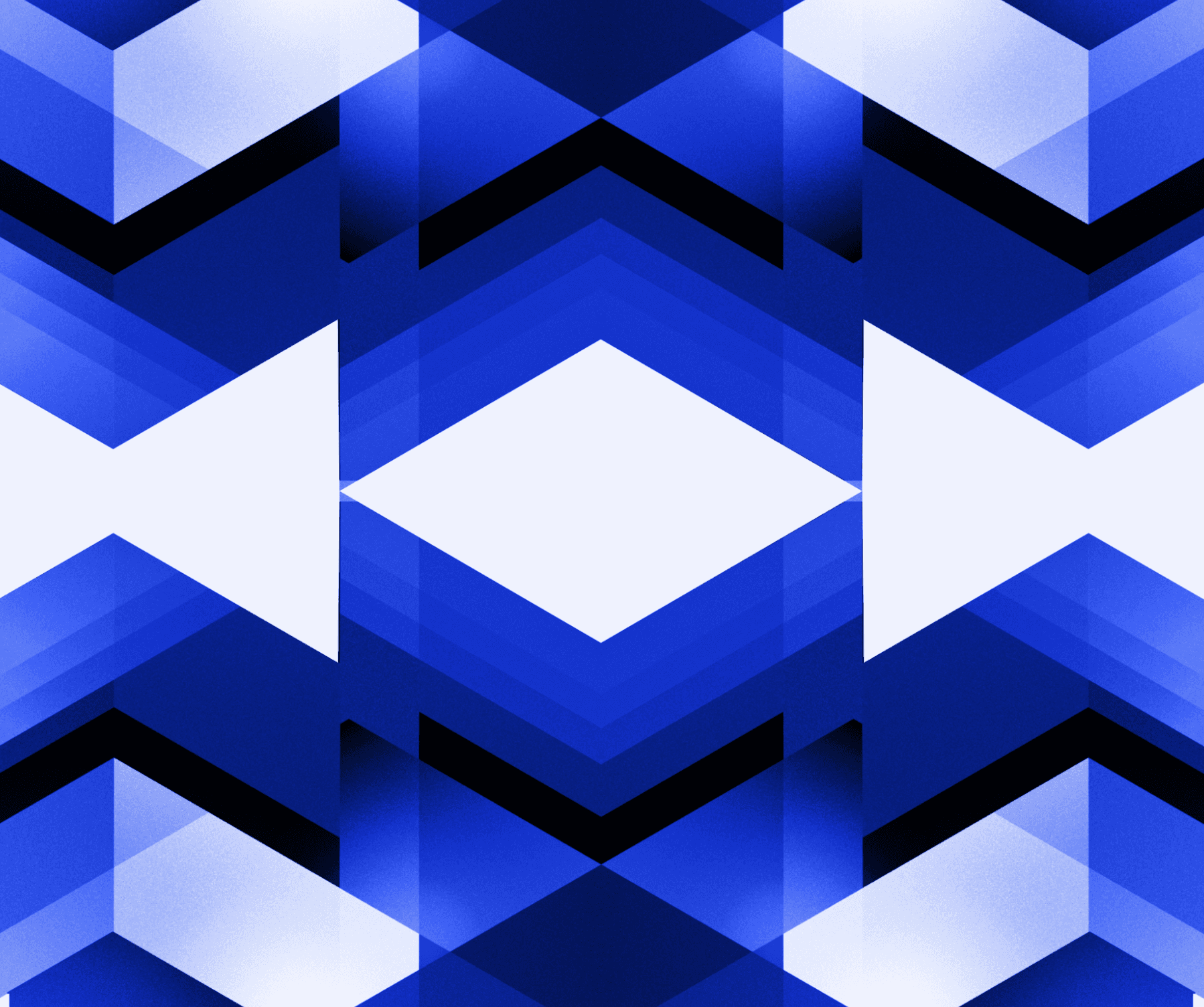
The CODEOWNERS file is a powerful tool that helps engineering & DevOps engineers streamline their workflow and ensure code is reviewed by those who understand it best, leading to increases in code quality and reliability. This step-by-step guide will walk you through the process of setting up a CODEOWNERS file for the first time in your repository, enabling effective code review and collaboration.
Step 1: Understand the Purpose of CODEOWNERS
Before diving into the setup process, it's crucial to understand the purpose of the CODEOWNERS file. CODEOWNERS allow you to define specific individuals or teams responsible for reviewing and approving code changes within a repository. This promotes accountability, efficient code review, and streamlined workflow. Notably as part of various compliance frameworks, like SOC 2, protected branches must be enabled and CODEOWNERS files can help companies stay compliant while also getting the right team or individuals to review changes and maintain a strong security posture.
Step 2: Navigate to Your Repository
Access your repository on the hosting platform (such as GitHub or GitLab) and ensure you have the necessary access permissions to modify repository settings if you plan to implement this yourself. Navigate to the root directory of the repository.
Step 3: Create CODEOWNERS File
If you have access permissions you can create a file called CODEOWNERS within the root directory of your repository directly within the repository interface. We’d recommend you follow proper git flow and create a file and commit it via your usual software development lifecycle.
Step 4: Define Ownership Rules
Open the CODEOWNERS file and start defining the ownership rules using a specific syntax supported by your hosting platform (here’s GitHub and GitLabs docs). Each rule consists of a pattern and a list of users, teams, or email addresses. For example, to assign ownership to an individual user, use the @username syntax. To assign ownership to a team, use @teamname. Consult the documentation of your hosting platform for the specific syntax you should use.
Step 5: Specify Ownership for Specific Files or Directories
Specify the ownership for files or directories by adding corresponding patterns in the CODEOWNERS file. For example, if you want a specific team or individual to have ownership of a directory, add a line that associates the pattern with the ownership. The patterns can be exact file names or use wildcard characters to define multiple files. Remember to use the syntax specified by your hosting platform.
Step 6: Commit and Push Changes
Once you have defined the ownership rules, save the CODEOWNERS file and commit the changes. Push the changes to the remote repository.
Step 7: Test CODEOWNERS File
To test if the CODEOWNERS file is working as intended, create a new pull request or submit a code change that matches the ownership rules defined in the CODEOWNERS file. The appropriate user or team should receive a notification to review and approve the changes.
Step 8: Review and Update Ownership Rules
Regularly review and update the CODEOWNERS file as the project evolves or team assignments change. Maintaining an up-to-date CODEOWNERS file ensures that code review responsibilities are properly allocated within the team.
Wrapping up:
Setting up a CODEOWNERS file is a great step for DevOps engineers, as it establishes an efficient and accountable code review process within the repository. It also supports the extended team by knowing who to speak to for incident response, application security needs, or to support you on getting a diff approved for an enhancement. By following this step-by-step guide, you now have a clear understanding of how to set up a CODEOWNERS file for the first time.
How do I know who owns what?
If you want to leverage the capabilities of code ownership and CODEOWNERS files but aren’t sure who is actually responsible for all your repositories, folders, and files, getting started can be complicated. At EchoLayer we’ve built AI capabilities that automatically understand who should own any given filepath and can help you bootstrap your CODEOWNERS files, book a demo with us and we’re happy to get you started with a free analysis and file for your repositories.
Get started with EchoLayer
Close vulnerabilities today. Contact us now or learn more.
Get started with EchoLayer
Close vulnerabilities today. Contact us now or learn more.
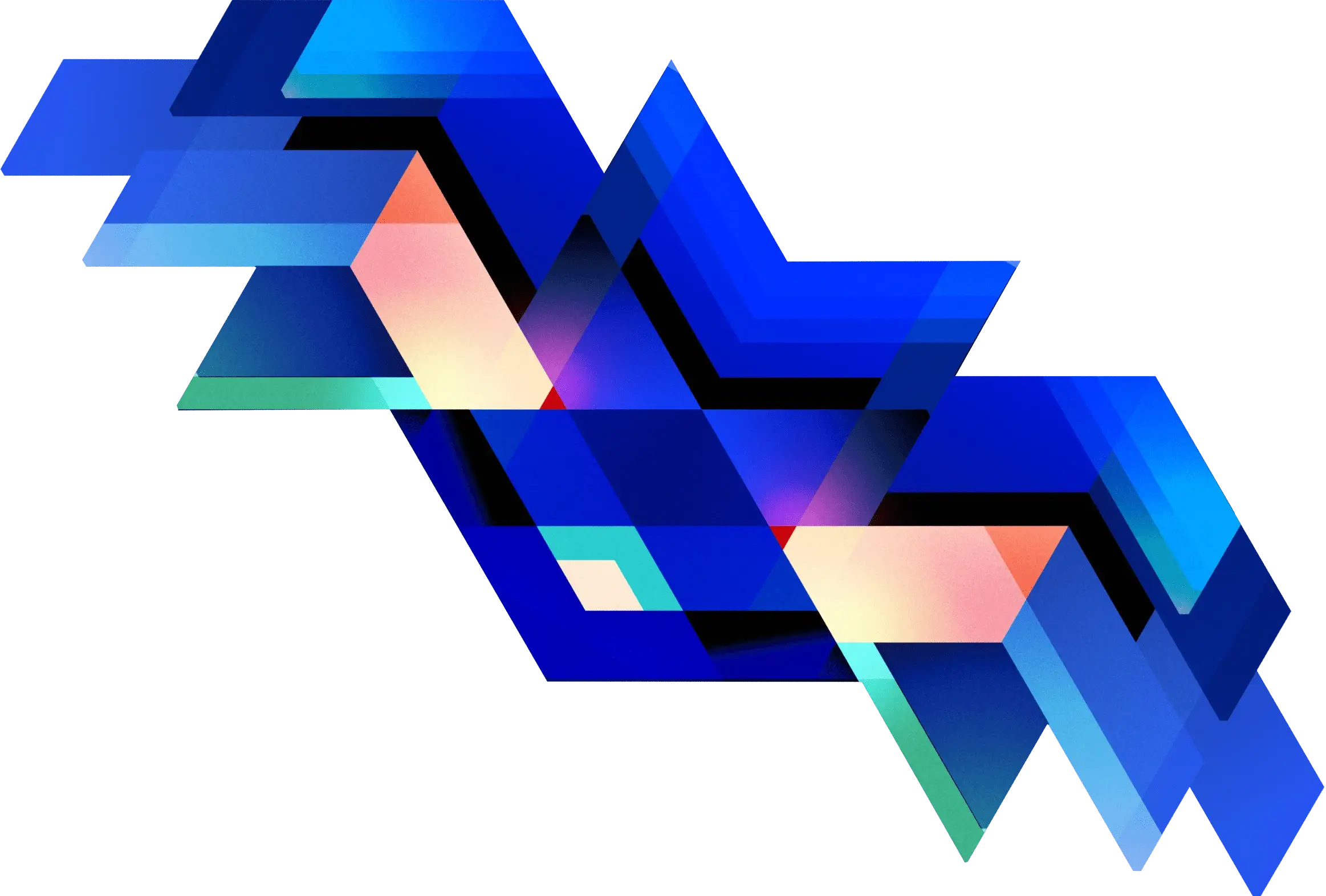
Get started
Get started with EchoLayer
Close vulnerabilities today. Contact us now or learn more.
Get started
Get started with EchoLayer
Close vulnerabilities today. Contact us now or learn more.



